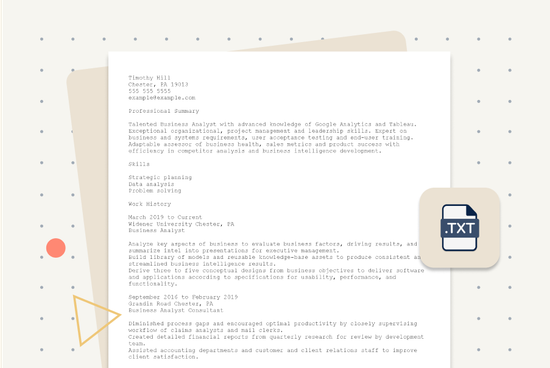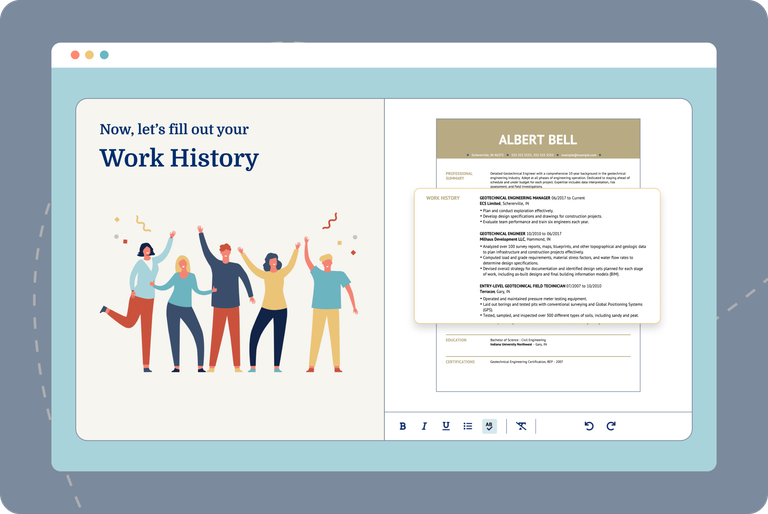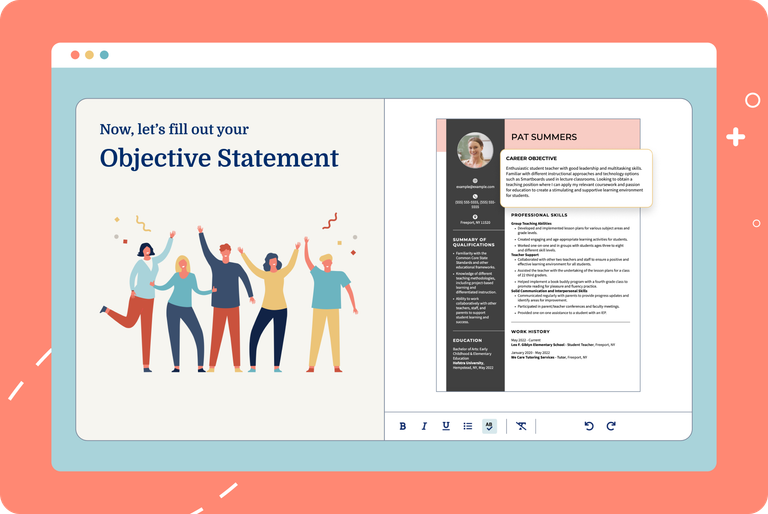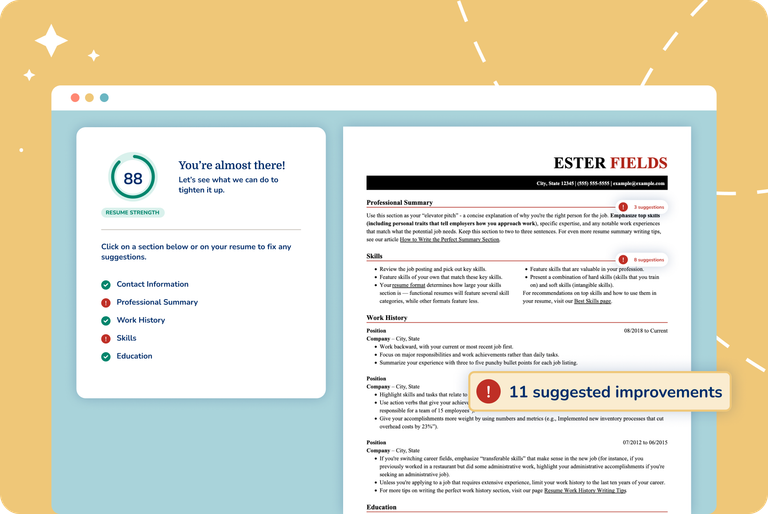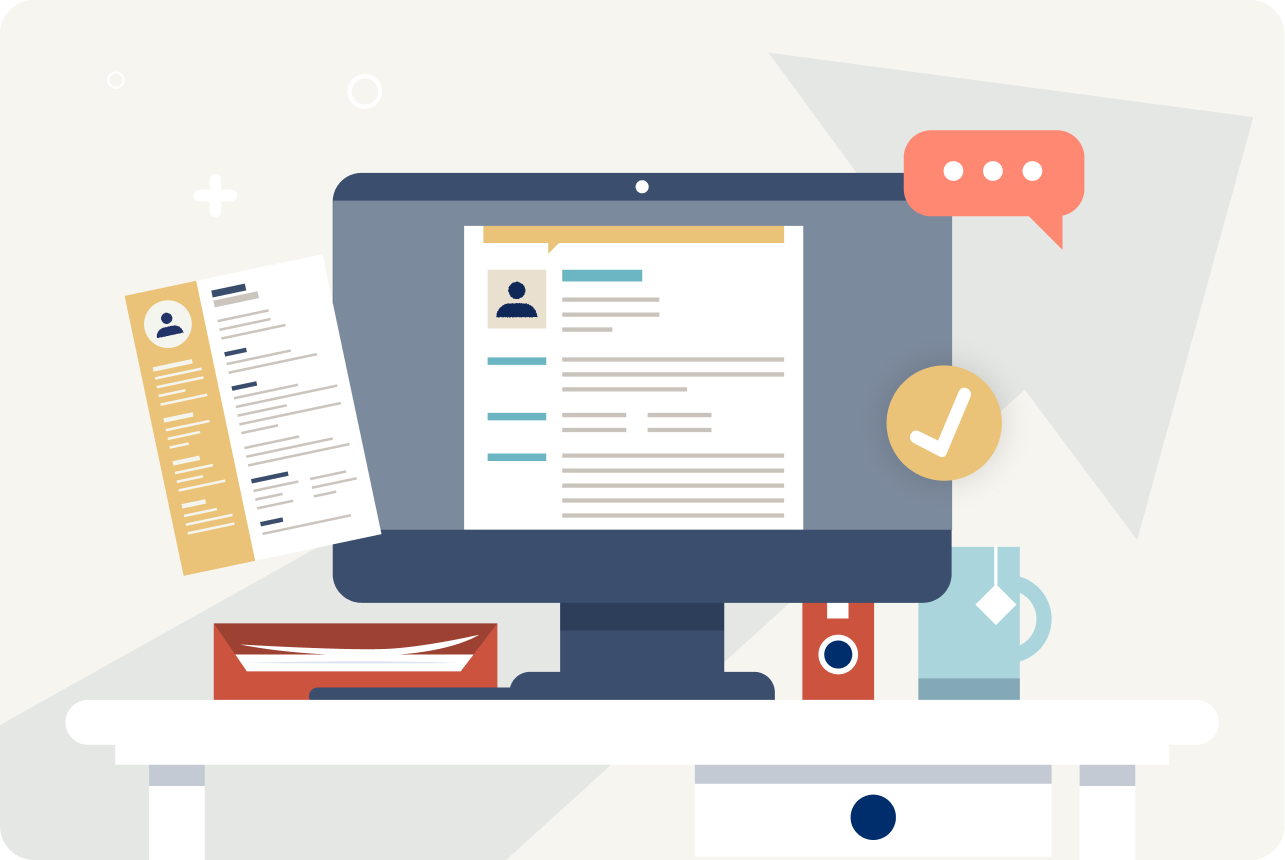Our customers have been hired at: *Foot Note
It’s always a good idea to have a plain text resume saved and ready — you never know what type of job application you will come across. Our step-by-step advice will help you compose a plain resume from scratch and includes plain text resume samples you can use as inspiration.
You can also use our Resume Builder to create a plain text resume for free and save time.
What is a plain text resume?
A plain text resume, also known as an ASCII (American Standard Code for Information Interchange), is a resume composed of nothing but text. No resume template, fancy graphics or resume fonts, no colors or borders or tables — just the letters and characters you’ll find on your keyboard.
Plain text resume example
Rosie Miller
Pittsburgh, PA 15201
(555) 555-5555
example@example.com
PROFESSIONAL SUMMARY
Experienced Restaurant Manager bringing demonstrated success in developing and motivating strong restaurant teams capable of handling over 200 customers hourly. Keeps all areas clean and sanitized while managing inventory and preventing waste. Consistent career history of operations improvement, team building and revenue increases.
WORK HISTORY
March 2014 to Current
Outback Steakhouse – Pittsburgh, PA
Restaurant Manager
- Reduced labor costs by 17% percent while maintaining excellent service and profit levels
- Managed a 7-person team of cooks and back of house staff and a team of 8 front house staff for a busy steakhouse restaurant
- Continuously evaluated business operations to effectively align workflows for optimal area coverage increasing customer satisfaction rating by 80%
December 2010 to February 2014
TGI Fridays – Pittsburgh, PA Assistant
Restaurant Manager
- Reduced restaurant’s annual food and labor costs by 15% through proper budgeting, scheduling and management of inventory
- Kept restaurant compliant with all federal, state and local hygiene and food safety regulations which kept food safety score between 95-100 every inspection
- Coordinated kitchen stations with managers to cut down on customer wait times by 50%
July 2007 to November 2010
BJ’s Restaurants, Inc – Pittsburgh, PA
Restaurant Team Leader
- Assisted customers in placing special orders for large-scale events such as corporate events and birthday parties
- Recruited and hired over 10 employees offering talent, charisma and experience to restaurant team
- Pitched in to help host, waitstaff and bussers during exceptionally busy times such as dinner hour
SKILLS
Conflict resolution techniques
Performance improvement
Staff management
Service-oriented
Trained in performance and wage reviews
Business operations
Inventory control and record keeping
Marketing and advertising
EDUCATION
Park Point University Pittsburgh, PA
Bachelor of Arts Hospitality Management
The .txt or ASCII format is very straightforward and has little to no design elements, as shown in this text resume sample.
When should you use a plain text resume?
You should use a plain text resume when:
- Submitting your resume in an online form. A plain text resume that presents your credentials in an organized fashion is ideal for situations where you’re asked to enter your resume on a “form page” on an employer’s website.
- Submitting your resume in the body of an email. Using a plain text resume in this scenario will ensure that hiring managers can easily browse it, no matter which browser or email app they use.
- Adding your resume to a job board. Although some job boards are getting more sophisticated about displaying resumes in different file formats, a plain text resume guarantees you’ll have a readable document every time.
How to format a plain text resume
Follow these practical text resume formatting tips to create your resume.
Use fixed-width fonts.
If you’re creating text resumes in a standard word processing app like Microsoft Word, use a fixed-width resume font (also known as a monospaced font) so each character uses the same amount of space; this results in a more professional-looking resume. You should also keep your font at a standard size (10 or 12) throughout. Some fixed-width fonts you can use include Consolas, Courier, DejaVu Sans Mono, Lucida Console, Monaco and Prestige Elite.
Don’t use italics, bold font or underlining for your text.
Keep it simple. Italics and other types of characters won’t show up when you save your resume in plain text format. You can use all caps for a section title (i.e., “WORK HISTORY”) but otherwise, keep your text unadorned.
Don’t use bullet points or any special symbols.
In place of bullets, use standard text characters such as plus symbols (+), asterisks (*) or hyphens (-). Be also on the lookout for “smart” (or curly) quotes, and replace them with straight quotes. If you want to create “dividers” between sections, use a simple symbol such as = or -, and repeat it several times, like: ==================
Aim for 60 characters per line.
Research indicates that people are most comfortable reading documents where lines are around 60 characters long. Limiting your lines to 60 characters also ensures that your resume can be easily read under most circumstances.
To keep things simple, just create dividers between sections that are 60 characters long (as in our plain text resume sample), and then make sure that each line of text stays within those boundaries.
An easy way to double-check your line length is to open your document in a text editor (such as Notepad) and “stretch” your window horizontally. If your text runs past the 60-character limit, you’ll need to add more line breaks to ensure everything fits.
Use spaces and hard line breaks.
Using the tab key or “soft” line breaks (i.e., holding down the shift button while hitting “enter”) can mess up your text resume formatting. Just use individual spaces and hard breaks (i.e., just hitting the “enter” key) for line breaks when organizing your information.
Converting your Word resume to a plain text resume
There are two ways you can convert a resume in a different format into a plain text resume format:

Click “save as” or “export” in the word processing app and choose text format (e.g., “.txt”) as your option for saving the document. Then open the newly saved resume using a text editing app such as Notepad or WordPad, and follow our tips in our “How to create a plain text resume” section above to update the text resume formatting.

Select the entire resume in the word processing app, and copy and paste it to your text editing app. Chances are you’ll see some funky formatting, so follow our text resume formatting tips to clean up your document.
Plain text resume template
Use this plain text resume template as a foundation to create yours. If you want us to take care of the formatting for you, easily edit one of our resume templates in our Resume Builder and download it as a plain text resume.
Plain text resume writing tips
They call them text resumes for a reason — without fancy formatting or layouts, you have to rely on your text to make a strong impression. Follow these tips when creating your own plain resume:
 Energize your text with action verbs.
Energize your text with action verbs.
Show you’re proactive, in charge and in control by using powerful action verbs (like managed, oversaw, executed or led) to describe your accomplishments.
 Choose the best resume format.
Choose the best resume format.
Make your plain text resume stand out by using the correct resume format and drawing attention to your most important attributes.
Are you inexperienced but can show off skills crucial for job success? Then, place your skills section up top using a functional format.
Do you have ample work history that demonstrates your expertise? In that case, devote the bulk of your resume to your experience using a chronological format. Make sure each section heading stands out using simple symbols and capitalization (e.g., *Education* or EDUCATION).
 Include keywords from the job description.
Include keywords from the job description.
A plain text resume is all about words; make them work for you. Look through the job description for the position’s key terms and phrases and incorporate them into appropriate sections.
If a primary job task is “independent technical review of documentation,” note that you’re “experienced in independent technical review of documentation” in your resume summary. If “complaint resolution” is an essential quality for the job, include “complaint resolution” under the list of your top skills.
Plain text resume FAQ
Are plain text resumes better?
It’s recommended you have a copy of your resume ready to go in a plain text resume format because some companies may prefer it for security reasons. On the other hand, some jobs will require you to enter your resume in a website form.
When should you make a plain text resume?
You should make a plain text resume if you’re submitting your resume in an online form, on the body of an email or adding it to a job board. This type of resume format shows your skills and work experience in an organized manner, making it easier for hiring managers and recruiters to read no matter which browser or email they use.
How do I create a plain text resume or document?
If you’re using a PC, go to your desktop screen, right-click your mouse, and select New > Text Document. A blank text document will open up for you, ready for input.
If you’re using a Mac, find TextEdit in your Applications folder, launch the program, click the “Format” menu and select “Make Plain Text.”
You’re now ready to create your own plain text resume.
How do I make a plain text resume in Word?
To save a Microsoft Word document in plain text format, go to File > Save As. On the save screen, choose the “Plain Text (*.txt)” format. Then open the new text document in a simple text editor, such as Notepad on a PC or TextEdit on a Mac.
You’ll likely need to adjust your text resume formatting, so follow our tips mentioned above when doing so. Check for symbols that inadvertently changed during conversion, replace tabs and bullet points with spaces and safe symbols such as “+” and “-,” and use hard breaks between lines.
What’s the difference between plain text and “rich” text?
Rich Text Format (RTF) is a file format that can be read by different apps, but it’s different from text format (.txt) in that you can add certain stylings to your text, such as colors, bolding and italics.
Plain text documents look the same no matter what word processing app you open them up in. RTF documents can look different when read in various programs.
Ensure you don’t create a rich text document by mistake when an employer requests a plain text resume.
How do I get rid of formatting in Word?
If you’re working from an existing resume in Microsoft Word, a simple, foolproof way to change it into a text document within Word is to clear all the formatting from your document.
Highlight the text of your resume, then click Edit > Clear > Clear Formatting. You can now edit and save the document as a plain text resume, using the guidelines we’ve outlined above.
Our customers have been hired at:*Foot Note
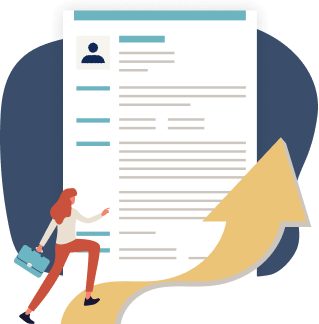
Just three easy steps
- Select a template from our library of professional designs
- Build your resume with our industry-specific bullet points
- Download your resume and send!

Congratulations!
You've taken a big leap forward in your job search by choosing a resume template from MyPerfectResume.